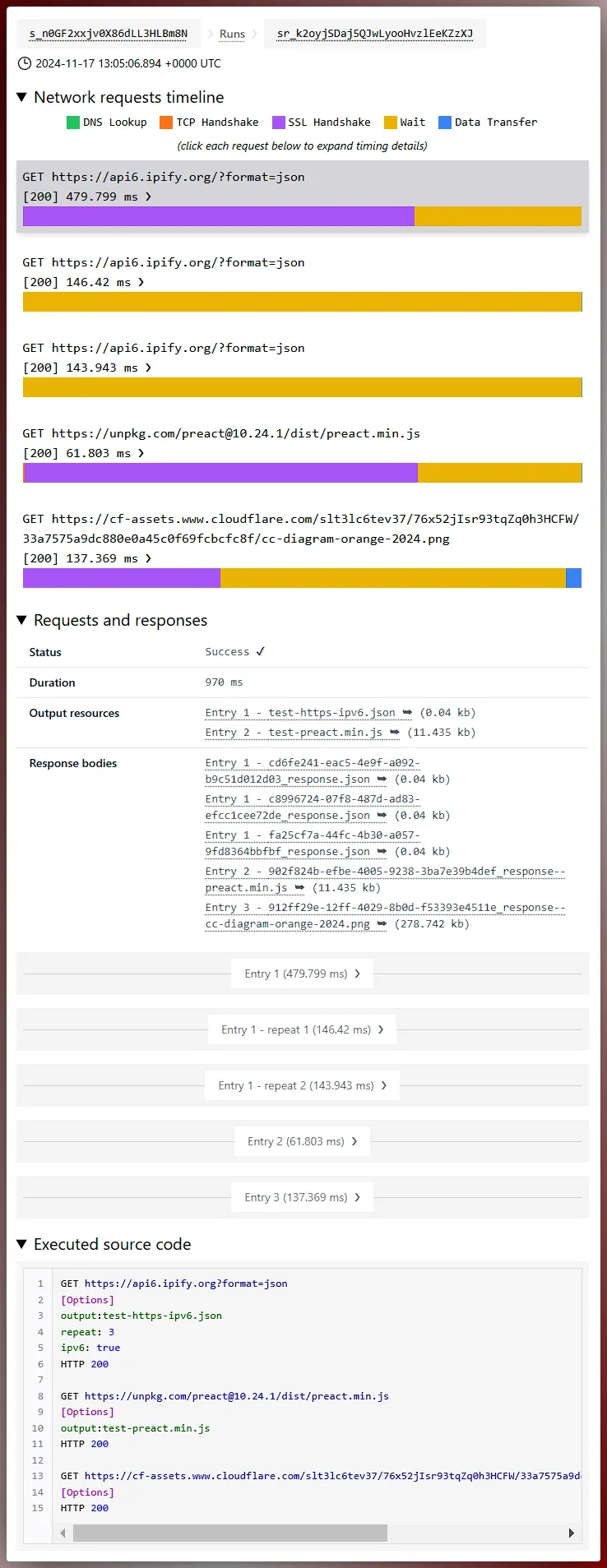Script Run reports
Every single Skybear.NET Script Run generates a report that is persisted for you automatically and can be viewed at any time.
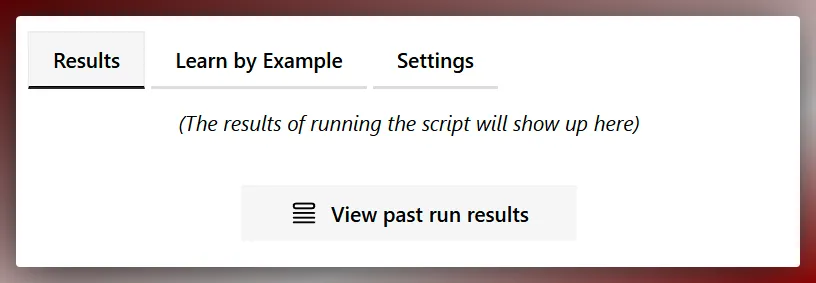
Script Runs listing
You can list your most recent Script Runs for a Script by clicking the View past run results button while in the Script details page (e.g. https://www.skybear.net/s/s_nSh9fMGWN3j350S6b2zvF8l).
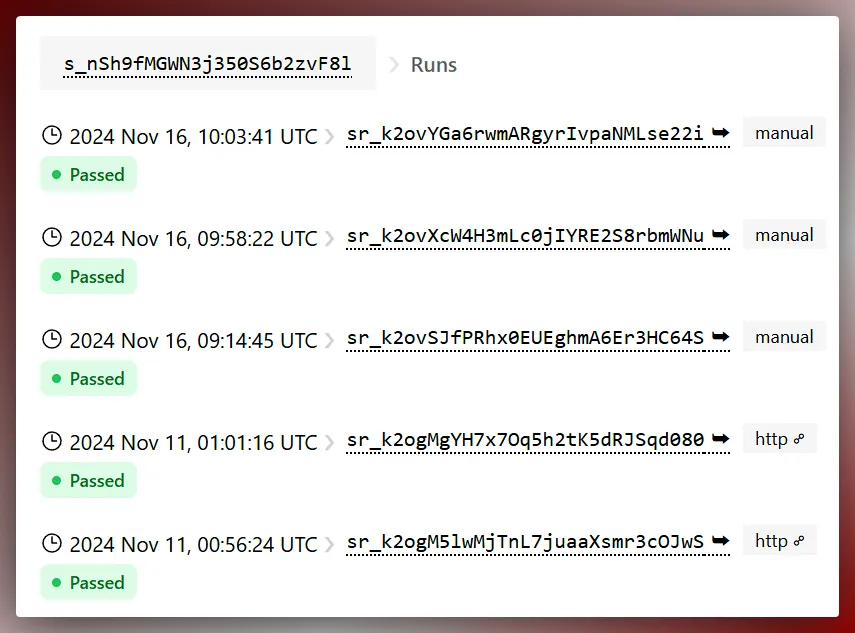
The Script Runs list page (e.g. https://www.skybear.net/s/s_nSh9fMGWN3j350S6b2zvF8l/runs) lists the most recent Script Runs, including details like the exact timestamp of the execution, its Script Run ID, the trigger type that created the execution, and if your scripts passed or not.
Clicking any of the Script Runs will take you to the Script Run details page.
Script Run details
In the Script Run details page you can find the following:
- A breakdown of the timings for each request (see Hurl timings): DNS Lookup, TCP Handshake, SSL Handshake, Wait, Data Transfer.
- A summary across all your Script’s requests and responses, for example:
- Script Run status (success or failure).
- Total duration of the execution.
- A list of output resources for the responses you specified to retain using the Hurl
output:option (see Hurl Request docs). - A list of all response bodies automatically persisted for you on the Skybear.NET platform.
- A breakdown of each request and its response (headers and body).
- A snapshot of all the executed Hurl source files.
- Optionally, the failure error of the execution.
- The raw JSON report and Hurl CLI output under the Additional run information as generated by the Hurl CLI (see Hurl docs).
As of 2024-November, the Script Run details page looks as the screenshot below: